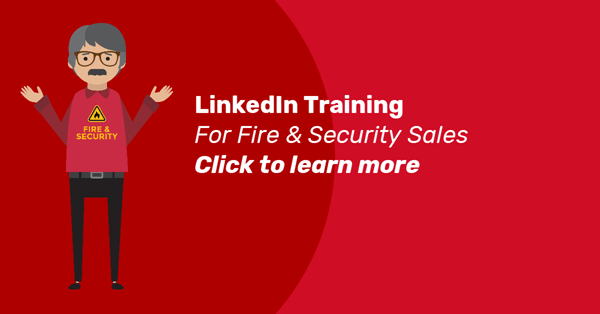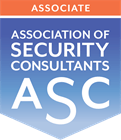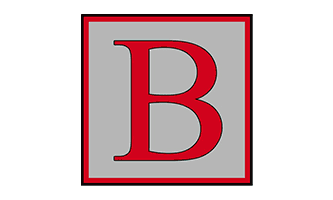Are you one of the few savvy Fire & Security Directors who sees the value in using LinkedIn to get in front of your ideal customers? Read on for my top 7 essential tips that will smash your previous efforts!
#1 The New, Improved Connection Invitation
The jewel in the crown of the 2017 update was the option for free users to personalise their connection invitations – even when they do not actually know the person they are approaching.
No longer do you need to have been a colleague, customer or alumni or know the email address the recipient is using on LinkedIn. No longer are you forced to send a default ‘I’d like to add you to my LinkedIn network’ request or buy a premium package to get some InMails. How brilliant is this!!!
You just choose who you want to connect with, click the Connect button on their profile and then Add a Note explaining why you are making the request – tell the other person what’s in it for them!
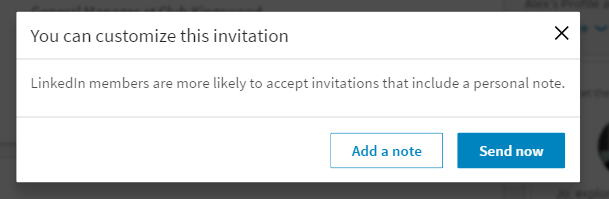
Here are some other ideas about how to make your connection messages stand out
#2 – First Impressions: Show your Fire & Security expertise with words and images
The first thing that other LinkedIn users see when they click on your name is your profile. Is that first impression of a Fire & Security expert with lots of experience?
The Headline of your profile is only 120 characters where you must compose a concise and impactful statement of who you are, who you can help and how. Plus, remembering to include some keywords if you want to show up in a LinkedIn search.
However, you can (and should) use the Headline in tandem with the first 200 (or so) characters of your Summary! While you still have 2000 characters in total for this section, only the first 92 will show as standard on mobile and 215 on desktop.
Whatever you write needs to excite enough curiosity for the reader to want to click the See More link to view the rest of your Summary.
THEN REMEMBER TO UPLOAD SOME RICH MEDIA!!! Images, links to videos, NSI, SSAIB or other certificates, etc. Show off what makes you the best Fire & Security professional in your area!

#3 – Is Your Contact and Personal Info a Goldmine For Fraudsters?
Check that your birthday isn’t showing.
Now you may think, why is Jo putting this one here? Surely that’s a non-event? But one of the big raspberries of the new LinkedIn is that – even though you may previously have set up your profile so it did not show your birthday – in some accounts that information has now been resurrected to public visibility by default.

Why is that important?
There was a big article in Which? magazine recently which recounted how researchers had managed to make successful mortgage/credit card applications for 4 out of 6 volunteers using solely the information that was available on their social media profiles.
Birthday information on LinkedIn and Facebook can be correlated with the information you have added to your Education section on LinkedIn for fraudsters to be able to work out what year you left school and, therefore, your full date of birth. Just one of the vital clues for identity theft.
You can find out how to hide your birthday in a blog post that I wrote here
Is Your Contact and Personal Info Up To Date?
If someone is viewing your LinkedIn profile, make it easy to contact you in the real world. They might be looking to buy right now and they are looking at you as a potential supplier. How can they ask any questions or make their purchase without your business contact details?
You would be amazed at how many LinkedIn users show a personal gmail or hotmail address as their Contact email address. Some also neglect to fill out their business phone number.
Don’t make them think – prospects could just move on to someone else who has taken the trouble to make it easy to contact them when they are at work.
#4 Losing Your Heads – Skills and Endorsements
Whilst many people never liked the Skills and Endorsements section because it filled their inbox with superfluous email communications, they really rather missed the point. Endorsement notifications are actually a great reminder to start a conversation and build that relationship.
In the old lay-out, it was also a hugely valuable visual cue about how good you are at your job. Sadly, in the new update, you don’t get the little rows of heads as visible social proof for each of your skills.
Featured Skills
Now you must be careful to select your three most important Featured Skills and bring them to the top of that section on your profile. Otherwise LinkedIn will do it for you – based on the number of endorsements you have received.
Your profile viewers will then see these, accompanied by an image of just one of your endorsers. The chosen head will favour those who are also ‘highly skilled at this’ – someone who has also received a large number of endorsements for that skillset on their own profile.
LinkedIn are trying to make endorsements into more than a mutual admiration-fest by prioritising them for value, based on the expertise of the endorser where possible.
Remember to include your keywords as Skills – these are the words and phrases that you would like to be found for when a connection types them into a Search! It all helps LinkedIn to develop an idea of your areas of expertise. Telling people that you are great at Sales or Business Development doesn’t attract your target customers – only recruitment agencies.
Learn more about using Skills and Endorsements here
#5 Search For Your Ideal Customer
Want to target local homeowners? Well how many of your local business connections own their home?
Want to target B2B? You need to know the Job Title of the person in any company who is most likely to need fire safety products and security/access control equipment.
Type the required role into the search bar and click Search to see a list of results. There you can filter further for additional criteria like location, company and industry as a second step.
And, if you understand the power of the Boolean, you can still make complex Job Title searches.
3 Saved Searches are also still permitted and you should definitely take advantage of these to avoid getting a ‘Commercial Use’ warning which means your search results will be severely restricted and necessitating an upgrade to Premium.
#6 Use the Notifications tab to help start conversations and build relationships
LinkedIn’s goal is to keep us on her platform so she needs to help us to use it more effectively to build relationships. Sadly, many great real-world networkers struggle with this skill online.
The Notifications tab in the top navigation bar is full of helpful suggestions on how to maintain and nurture relationships with your LinkedIn connections. If you see a little red number over that icon, you know that you have some new ones to review.
This tab tells you when one of your connections has a birthday and gives you a button to click to Say happy birthday – you can go on to personalise that message if you want to say something more.
It’s the same with starting a new position or having a work anniversary – you are encouraged to Say congrats and then expand on that message to start a conversation.
You are also asked to Say thanks if someone has endorsed you. Respond to this outreach with a thank you and ask them something about what they have been up to.
In addition, alerts will appear if someone has liked your post, mentioned you on the platform or interacted with a comment – use these opportunities to keep the conversations going.
#7 Relationship tab gone AWOL
If, like me, you used to tag your connections so that you could filter them more easily, the loss of the Relationship section has been painful.
The Relationship box used to appear underneath the profiles of each of our connections and many users had spent lots of time cataloguing connections in this way. Sadly, the free packages no longer have this option or a complete record of previous interactions – other than the Messaging inbox for exchanges/threads of private messages.
However, again, all is not lost. Find a CRM and start bringing more order to your prospecting and connecting. For me, this was the ideal opportunity to start using the HubSpot CRM to identify the companies that made up my Ideal Buyer Profile and the job titles within those companies that corresponded with my Buyer Persona. I have started adding these individuals to my CRM and then keeping notes about their LinkedIn actions and posts, as well as my interactions with them on LinkedIn or once I have taken the relationship to email.
This is a prime example of one of the major tactics for successful social media selling. The goal is to identify, connect and then direct them away from the social media platform and into a real world environment where you have some control over the relationship – like email.
The danger is always there that the plug could be pulled on your ‘list’ without warning – just like Facebook did when they made it almost impossible to reach business page fans other than through a promoted ad. And now LinkedIn have created a similar scenario by charging for the information stored on the ‘CRM’-style Relationship tab.
New Year LinkedIn Activity
Make this year the year that you make the most of LinkedIn to grow your Fire & Security company.
Start with these 7 pointers and improve the chances of your profile being found in search – but also use them to identify and connect with your ideal prospects in a more strategic way.
Come and connect me on LinkedIn and let me know how you are getting on!
Need help using LinkedIn to grow your Fire and Security business?
I have been training Fire and Security directors on how to use LinkedIn for over a decade. Bite the bullet and take the plunge.
You’ll start to see success immediately.
Click here to find out more.
Struggling to get enough of the Right enquiries?
Since 2010, Lollipop has helped Fire & Security businesses like yours stand out in a crowded market and win millions of pounds of work...
Our Visibility Engine™ gets the Right Message to the Right Person at the Right Time. So you can win more of the Right Work with less effort.
Curious how it could work for your business?
"Genuine enquiries... at a steady pace"
Phil Clarke, CCTV Hire & Sales
Limited slots available – book now to secure yours