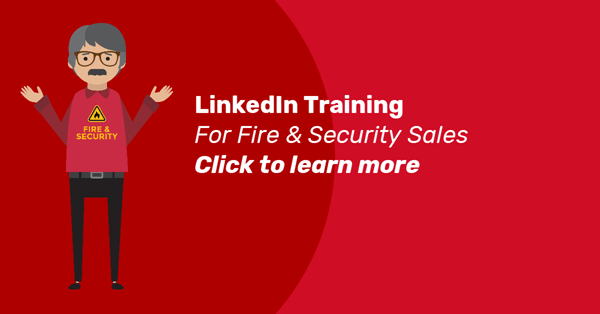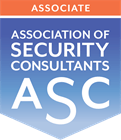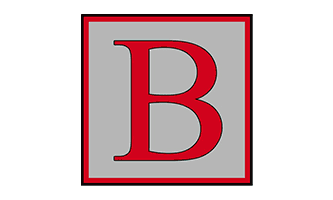Are you a Fire and Security Director or Sales Professional who wants to use LinkedIn to increase sales?
Then you need to know how to create a LinkedIn profile that attracts your ideal customers. And helps them to want to connect with you. And view you as a trustworthy expert about security systems and fire safety.
So read on…
Create a LinkedIn profile- Get Started
If you don’t already have a profile on LinkedIn, go to linkedin.com and complete the big form in the middle of the page.
You will need to provide:
- First name
- Last name
- Password (6 or more characters)
Click the Join now button
LinkedIn may well take you on a tour that talks you through the different elements and allows you to complete it as you go. Follow through and then come back to this point in our blog post to create a great Fire and Security LinkedIn profile rather than an average one.
How to create a good LinkedIn profile
1. Don’t be a blank head – upload a profile photo
A professional profile picture is a must. Something that makes you look approachable but serious enough to reflect that you are an expert in your field. Click on your current image or the head graphic to upload your picture. You can crop your image and add filters after you have uploaded it. But always remember to stay professional.
I remember doing one LinkedIn training course for a director whose profile pic was of him stood outside his premises wearing a long raincoat. He was posing with his hands thrust into the pockets of his coat. It sent out a rather different message to reliable and trustworthy.
Speaking of premises, you’re all very proud of the company you have built up from nothing. But people are connecting with you, not your brand.
If you do have your photo taken outside your premises, make sure it is still your FACE that is the focus of the picture. Not your fleet of vans. Or your branded door entry system… Yes I have seen all of these.
And don’t get me started on profile pics that are your logo! Please stop doing that.
2. Your LinkedIn profile’s Headline & Summary
Click the blue pencil. You will see a pop up that contains lots of fields for you to complete, including your Headline and Summary.
Your headline is the first thing that any visitor looking at your profile will see. You have 120 characters to attract your target customer. It’s meant to grab their attention and create the curiosity to find out more. Only then will they ask to connect with you. And if they connect with you, it gives you a chance to message them.
It needs to talk about how you can help homeowners or business representatives who are responsible for Fire and Security decisions. These people just want to know how you can help to make their home and family safe. Or to help them make this business responsibility less of a burden.
Is there a particular area of Fire and Security that you specialise in?
Or an industry that you have more expertise than others?
Underneath is room for your Current position – that’s where you can tell people that you are the Owner, director or sales manager
Underneath that will be where you went to school/college or Uni
Below that is your location and the industry you are in – Security and Investigations seems to be the one that fits best. There is nothing specifically for fire protection or prevention. 🙁
Make sure you click save or apply whenever that option is offered to you. If you don’t save what you have just written… well, strangely, it disappears.
Next is a section for your Contact info. Make sure you add links to your website, blog and any social media pages belonging to your Fire and Security company. Again, remember to save or apply anything you add or change.
About – a Summary of who you are and what you do
The next thing that visitors will see is the first two lines of your Summary – about 200 characters on most screens but it will be less on mobile screens. Try to use these words in conjunction with your Headline… so the theme continues on.
If you have some keywords or phrases that you know people use to search for Fire and Security solutions, it’s a good idea to include these in your Headline and Summary. You should also add these in the Experience and Skills sections of your profile.

If you see this option for ‘Share with network’ make sure it is set to OFF before you click Save. If you leave it on, it alerts all your connections. If you’re making lots of amendments to your profile these will be notified to all your connections and can be very annoying!
BUT if you’ve been promoted or you’re changing jobs and moving to a new Fire and Security company, you may want to notify your connections ONCE about that. Providing your employment contract hasn’t put you on Gardening leave.
3. Experience
Now scroll down to where the Experience section is
Click the plus (+) sign to add a new Experience – work position
Click the blue pencil to edit your existing Experience sections
FOR MOBILE APP – You have to tap the pencil first, then the plus sign
A pop up box will appear. Remember that only your first Experience entry will show in full. The rest will be collapsed. So make sure the first one is a good one.
You have 100 characters in the Experience Title fields – use them wisely so they display not only your Job Title but highlight specific skills you used in that job. Some gurus are saying that there is SEO value to be gained from completing these Title fields with keywords.
Think about what you want to say in the main body of Experience. What might a potential customer want to see? Only recruiters want to know about your skill as a sales person. Your target customer needs to know that you and your problems can solve their problems and pains.
Once you have completed each of your Experience sections, make sure the ‘Share Profile Changes’ is set to ‘No’ and Click Save.
4. Skills
Scroll down to the Featured Skills & Endorsements section
Click ‘Add a new skill’ at the top right of the section or the blue pencil to edit your existing Skills
FOR MOBILE APP – You have to tap the pencil first, then a plus sign
Start typing a skill into the ‘Skill box
Click the skill when it appears, this will add the skill though you might not see it straight away if you already have a few skills.
Remember to use your keywords here too. What can you help homeowners and business representatives with? Don’t just get approved for the SALES things that you do. Who wants to buy from someone who is good at Sales? The only reason for getting endorsed for that type of skillset is to attract recruiters and headhunters who will try to entice you away to a competitor.
Repeat this until you have a selection of skills. Now choose the top three that you want to display as Featured Skill
Click the blue Save button
These are the most important parts of your LinkedIn profile. But you should try to complete every section to have the best chance of generating Fire and Security leads from this platform.
Need help using LinkedIn to grow your Fire and Security business?
I have been training Fire and Security directors on how to use LinkedIn for over a decade. Bite the bullet and take the plunge.
You’ll start to see success immediately.
Click here to find out more.
Struggling to get enough of the Right enquiries?
Since 2010, Lollipop has helped Fire & Security businesses like yours stand out in a crowded market and win millions of pounds of work...
Our Visibility Engine™ gets the Right Message to the Right Person at the Right Time. So you can win more of the Right Work with less effort.
Curious how it could work for your business?
"Genuine enquiries... at a steady pace"
Phil Clarke, CCTV Hire & Sales
Limited slots available – book now to secure yours