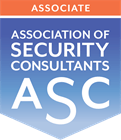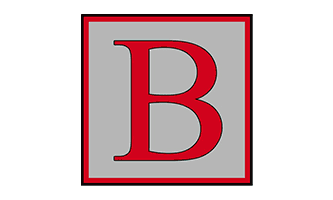Fire & Security directors often tell me that they hate Facebook. And that’s fine. But many of your potential customers are on Facebook! Not as their businesses but as themselves. To reach them, you need to have a Facebook Business Page. Whether you target home owners or business customers.
So here is the good news. You don’t have to be active on Facebook as yourself to get the benefits for your company.
Here’s our simple guide to how and why you should create a Facebook personal profile and then lock it down.
Many Fire & Security directors don’t want to have Facebook profile. But you do want a Facebook Business Page.
And you have to have a personal profile to create a Business Page.
You might ask a member of staff to do this for you BUT…
What happens if that member of staff leaves in bad circumstances? They can walk away with your business page and all the fans that you may have built up.
So, it’s always a good idea to create your Facebook Business Page using a personal profile that YOU OWN. And then lock it down so you won’t have to use Facebook as an individual. Only as your Fire & Security company.
Or Speak To A Professional And Get It Done For You
Why have a ‘Billy No Mates’ Lockdown
If no one can find you to invite you to be their friend and you don’t ask anyone to be your friend, you will be Billy No Mates. BBUT then you can’t offend people who feel that you have ignored their friendship request. So you won’t have to worry that you never go on your personal profile.
First, USE YOUR PC/LAPTOP to create your Facebook account and personal profile
DO NOT USE YOUR MOBILE PHONE OR TABLET. DO NOT DOWNLOAD FACEBOOK’S MOBILE APP.
Using your desktop or laptop, go to https://www.facebook.com/r.php.
Enter your name, email or mobile phone number, password, date of birth and gender. If possible, it is always better to use your email address NOT your mobile phone number.
Click Sign Up.
To complete this process, confirm the email or mobile phone number you used to create the account.
To confirm your mobile number, Facebook will send you a text message with a code. Enter the code in the Confirm box that shows up when you log in.
To confirm your email, Facebook will send you an email. Click or tap the link in the email.
Don’t fill out any other information on your Personal Profile. You have already given them plenty. Your name and email address, gender and date of birth. Don’t give them anything else. Don’t upload photos or images. Don’t like anything.
Also, don’t select people or pages that Facebook suggest you might want to like or be friends with.
Do not engage with your personal profile in any way.
When you’re moving around the web, you may see options to like something using your Facebook profile. Don’t.
And don’t accept any offers to log in to things using your Facebook profile.

Second, create your Fire & Security Facebook Business Page
Remember, it is easier to do this using your laptop or PC. If you use your mobile phone, it will encourage you to download the Facebook app. This will activate features that could stop your total lockdown. So don’t!
Go here to create your Fire & Security company Facebook Page
You will need a name for your page and a blurb about your business for the About section. A profile photo – some people use their logo. And a larger cover photo.
But beware! Setting up a Facebook Business Page for your Fire & Security company doesn’t mean you’re going to get more customers.
Speak To A Professional And Get Facebook Done For You
Access your Facebook Business Page
When you are logged into Facebook with your personal profile on a desktop or laptop. Just click the arrow at the far right of the blue navigation bar.
Select your Fire & Security business Page from the top of the dropdown menu.

Third, Lockdown your Facebook personal profile
1. DON’T DOWNLOAD THE FACEBOOK MOBILE APP.
Ignore any emails or online ads that try to persuade you to download the app. This means Facebook cannot track where you are through your phone.
2. Lockdown your Privacy Settings
At the far right of the main blue navigation bar of your personal profile. there is a little arrow. Click that and you will see a dropdown menu. Scroll down to SETTINGS
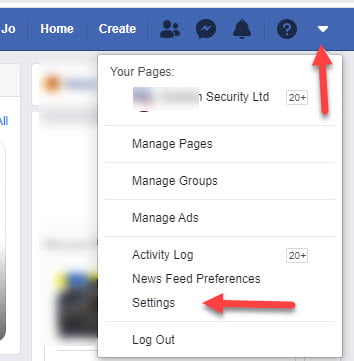
On the Settings Page, select PRIVACY from the left hand sidebar
On the Privacy Settings and Tools Page work your way down all the items listed
At the far right of each option, you will see an Edit button
Click that for each option. Select ONLY ME for everything. If that is not in the list, select Friends.
Can’t have ONLY ME or Friends? Then choose Friends of Friends – but make sure you never accept any requests to be your friend.
Click the button to Limit Past Posts
3. Stop Google or other Search Engines from being able to show your profile
This is at the very bottom of the Privacy Settings and Tools page. Click edit. Now uncheck the box that says ‘Allow search engines outside of Facebook to link to your profile’
4. Control your timeline and tagging
Click Timeline and tagging in the left hand sidebar
Repeat the process above – Only Me or Off/Disabled are the preferred options.
Except for the REVIEW section – you want to Enable both of these. There is no need for you to go in and review anything. But those reviews will be held securely and nothing will be added to your profile.
5. Stories Settings
Make sure both options are set to Don’t Allow
Stop Facebook from being able to use your Location
Go to Location in the left hand sidebar
Click Edit at the far right of location history
Make sure location history for your mobile devices is switched to off.
6. Face Recognition
Select it from the left hand sidebar and choose No
7. Public Posts
For all options Choose Only Me, Friends or Nobody or Off
Don’t link your profile to your Twitter account
8. REVIEW WHAT OTHERS SEE ON YOUR TIMELINE
 In the big blue navigation bar, click on your name
In the big blue navigation bar, click on your name
Now see the button that says Activity Log. To the right of that there are three dots. Click …
Select View As
This will show what someone viewing your profile will see.
There should be no photos or information showing here
Excellent! You are now locked down.
Access your Facebook Business Page
Log in to Facebook with your personal profile with your desktop PC or laptop. Then click the arrow at the far right of the blue navigation bar.
Select your Page from the dropdown menu.
Sorted!
Could your Facebook Business Page could get more leads for your Fire & Security company?
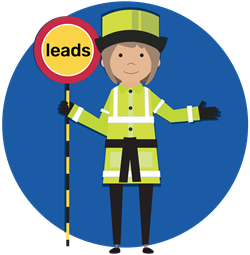 Lollipop has been helping Fire & Security professionals to get more leads and sales through Facebook for ten years.
Lollipop has been helping Fire & Security professionals to get more leads and sales through Facebook for ten years.
Want to know the biggest mistake we see for social media? Fire & Security companies are wasting a fortune on lost leads. Find out whether your website is a victim. We can tell you in just two minutes!
Bite the bullet and book a chat.
Struggling to get enough of the Right enquiries?
Since 2010, Lollipop has helped Fire & Security businesses like yours stand out in a crowded market and win millions of pounds of work...
Our Visibility Engine™ gets the Right Message to the Right Person at the Right Time. So you can win more of the Right Work with less effort.
Curious how it could work for your business?
"Genuine enquiries... at a steady pace"
Phil Clarke, CCTV Hire & Sales
Limited slots available – book now to secure yours